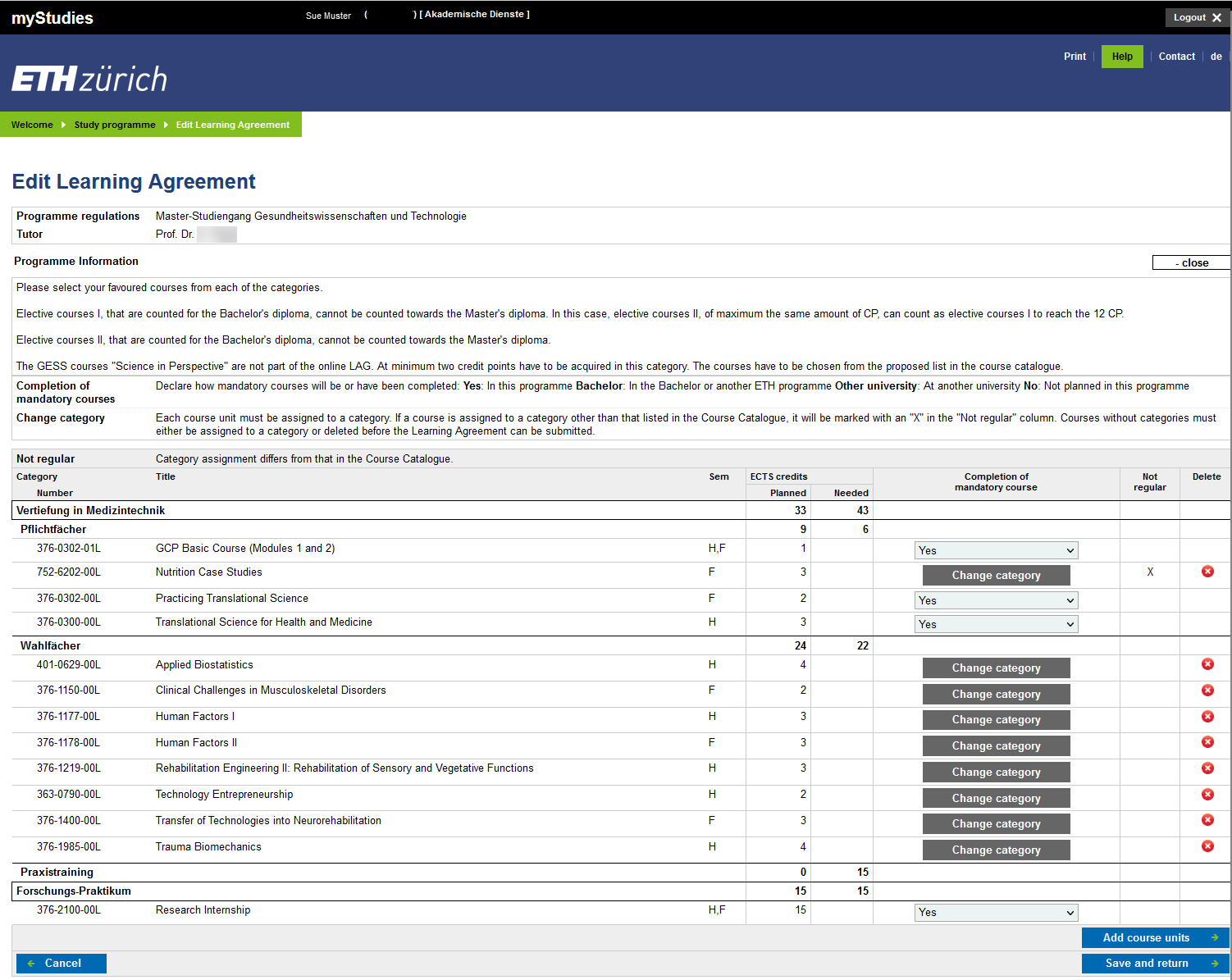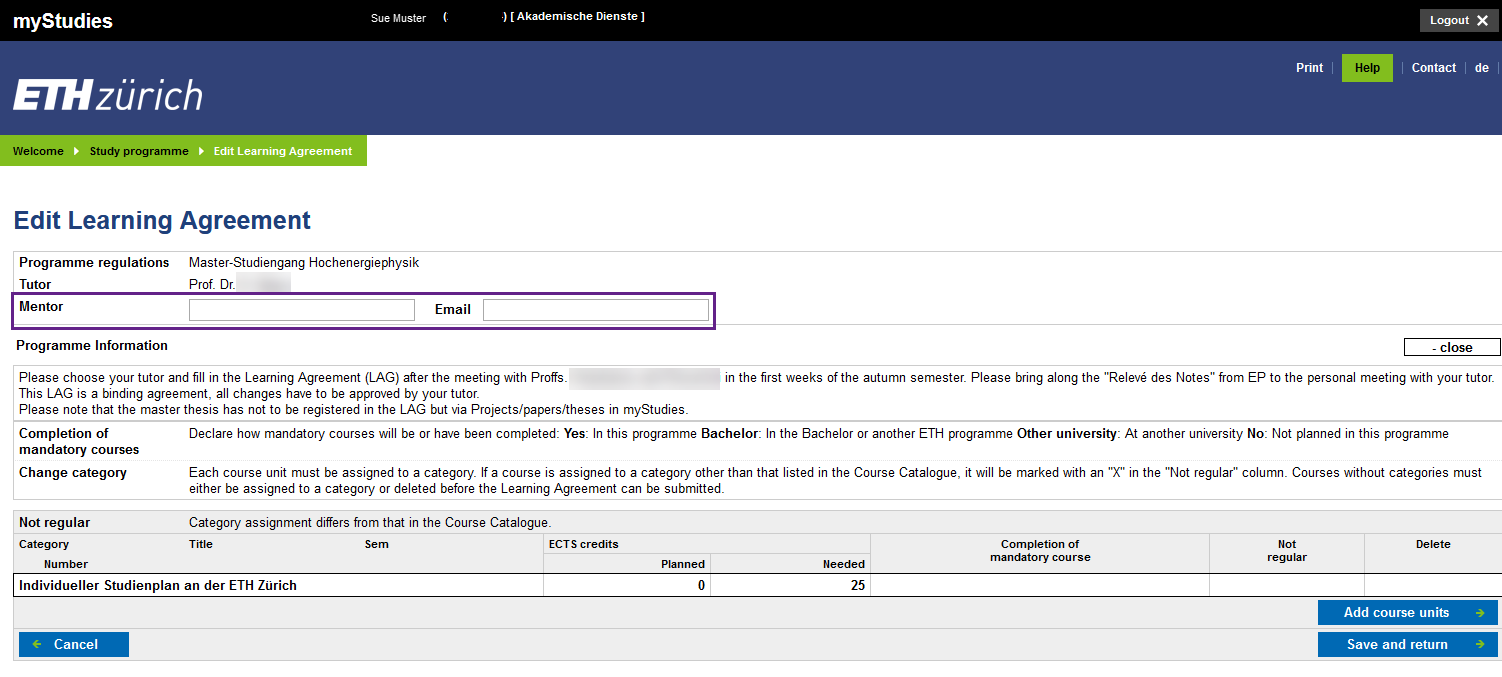Editing the learning agreement
These courses must be completed during the degree programme (indicated with “Yes”), unless:
- The tutor judges this to be unnecessary. In this case, the value “No” can be selected.
- The course has already been successfully completed in another degree programme, typically in a Bachelor's degree programme. The value “Bachelor” can be selected.
- The course has already been successfully completed at another university. The value “Other university” can be selected.
No credits will be recognised in the Learning Agreement for any of these cases.
By clicking on the “Change category” button the category assignment is opened.
All categories are displayed which belong to the Learning Agreement and in which course units can be assigned. The next higher category is displayed in brackets next to the category name so that a distinct assignment is possible.
The categories to which a selected course unit belongs are labelled with [REGULAR] and are listed at the top.
If a course unit is assigned to a category to which it does not actually belong, it is marked with an “X” in the “Not regular” column.
Course units from another university are always marked with an “X” in the “Not regular” column.
By clicking on the “Save” button the course unit will be assigned to the new category.
Clicking on the “Close” button will not make any changes to the category assignment.
This section lists course units from the Course Catalogue that cannot be clearly assigned to a category in the Learning Agreement.
Course units from another university are also listed here.
To submit the Learning Agreement for approval, these course units must first be assigned to a category or deleted (clicking on the red button in the “Delete” column). Otherwise, it will not be possible to submit the Learning Agreement.
Courses marked in blue are not listed in the current Course Catalogue.
They were either completed at another university, or they are no longer available in the Course Catalogue of ETH Zurich.
When clicking on the course unit, the page to edit the entry will open.
Course units can be added to the Learning Agreement.