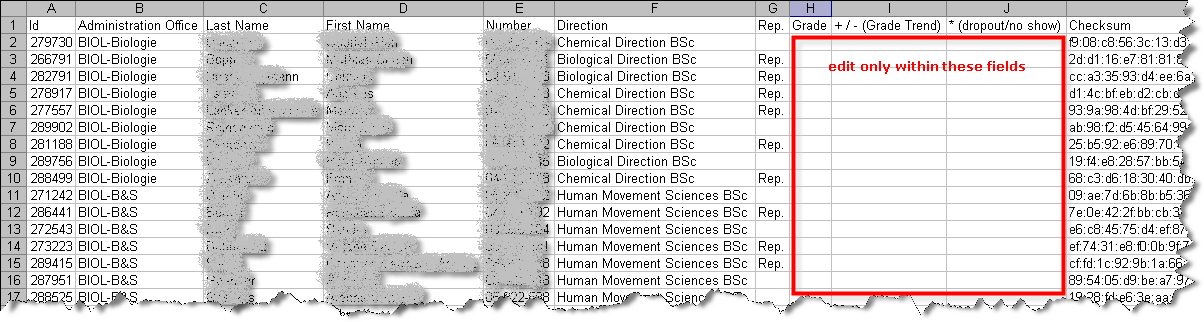Export, Edit and Re-Import Lists
Grades-/results-lists can be exported, edited in an external application (for example Excel) and then re-imported. This can be useful if, for example, you have to calculate final grades from a number of partial grades. For the import of grades from online examinations with Moodle please see the help page on importing data from Moodle lists. In the following, only the export/import function for eDoz-lists is discussed.
Exported file
When the file exported from eDoz is opened in Excel, it looks as follows (example):
This example shows the list for a session examination. Lists for end-of-semester examinations or semester performances do not display the column "+/- (grade trend)".
Rules for editing the file
In order for the import to work, the following rules apply:
- Only an eDoz export file can be used for importing. It is therefore not possible to import lists you have created yourself (the ID and checksum are needed for the import).
- Separator . (, is automatically changed to .)
- Excel or text-format (.txt, UTF-8 encoding, tab-separated data)
- A list exportet in English must be importet by using the English login.
- Exported columns must not be deleted and headings must not be changed.
- No additional columns may be inserted between the exported columns.
- The sequence of the exported columns must not be changed.
- For exported columns, only the columns for “Grade”, “Result”, “grade trend +/-” and “Discontinuation/no show *” can be changed (by directly entering values; no formulae). Exactly which columns are available depends on the form of performance assessment.
- Exported rows, on the other hand, may be deleted (can be useful if more than one person is entering grades for a subject, see below).
- Any results already entered in eDoz but not yet submitted will be overwritten when the file is imported, and the same applies to blank fields.
- Not all the grades/results in the import file have to be entered before it is imported. All grades/results are imported – including “none” (blanks).
Note: This also means that any values entered in eDoz since the file was exported will be overwritten by blank fields in the import file! - The import of results which have already been submitted is ignored.
Valid values
- Grades: decimals between 1 and 6, rounded to a quarter grade
- Blank fields, i.e. no entry
- Results: “NP” (for not passed) or “Pass” (for passed)
- Grade trend: “+” or “-”.
- Discontinuations/no show: “*”
Note: Depending on your settings, “+”, “-” and “*” may be interpreted in Excel as incomplete formulae if you quit the field using “Tab”. In this case quit the field using “Enter”.
Sort sequence must be observed:
Always verify lists merged from different sources!
Please note: The merging of lists from various sources may result in assigning grades to the wrong students. If the export list from eDoz is combined with a list from another source (e.g. Moodle), it is mandatory to verify the correct assignment of grades or results in the combined list before re-importing (e.g. by copying the identification feature and checking that the identification features match).
Differences in sort sequence may have various causes:
- The lists do not contain the same number of students (e.g. the lists were not created at the same time). If the number of students does not match there is a shift in the list, which leads to an incorrect assignment.
- The sort sequence does not match.
Sorting by student number is the only safe method (if the number of students matches). If you need to sort by other arguments (e.g. because the student number is not available from another source), there is no guarantee that both lists are sorted the same.
- Sorting by e-mail address is not unique, as the e-mail address may change.
- Sorting by name is not standardized. Especially with umlauts or spaces in names the sorting is not uniform. Almost every database/application (Excel, FileMaker, Access, Oracle…) has its own "concepts" of how to sort umlauts, special characters or spaces. eDoz (Oracle) ignores umlauts/special characters or spaces when sorting.
Examples of sort sequences in eDoz (Oracle), Excel and FileMaker
with names containing umlauts, e.g. "ü":
with spaces in names:
Tips on editing and importing
- While observing the above restrictions, rows and columns can be deleted or inserted as required – rows can be inserted anywhere, but columns can only be added on. Manually inserted rows/columns will be ignored during import.
- It is possible to sort the file, provided the consistency of the datasets is preserved.
- We recommend that you either only enter results manually in eDoz or only work with export/import files. Otherwise, there is a relatively high risk that results entered directly in eDoz will be unintentionally overwritten by imported data.
- If more than one person is submitting results (e.g. several assistants in a group organisation), we recommend dividing up the file and only giving to each person for editing exactly those students (rows) for whom they have to submit grades/results. Otherwise there is a certain risk that values which have been accidentally entered incorrectly will overwrite existing results (e.g. displaced by one row; blank fields which overwrite existing values etc).
If the log for the file import indicates errors, we recommend that before it is finally saved, you check not only the incorrect datasets but also those which were technically correct, to ensure that, for example, rows have not been displaced while being entered.